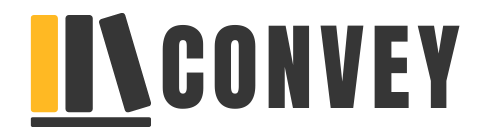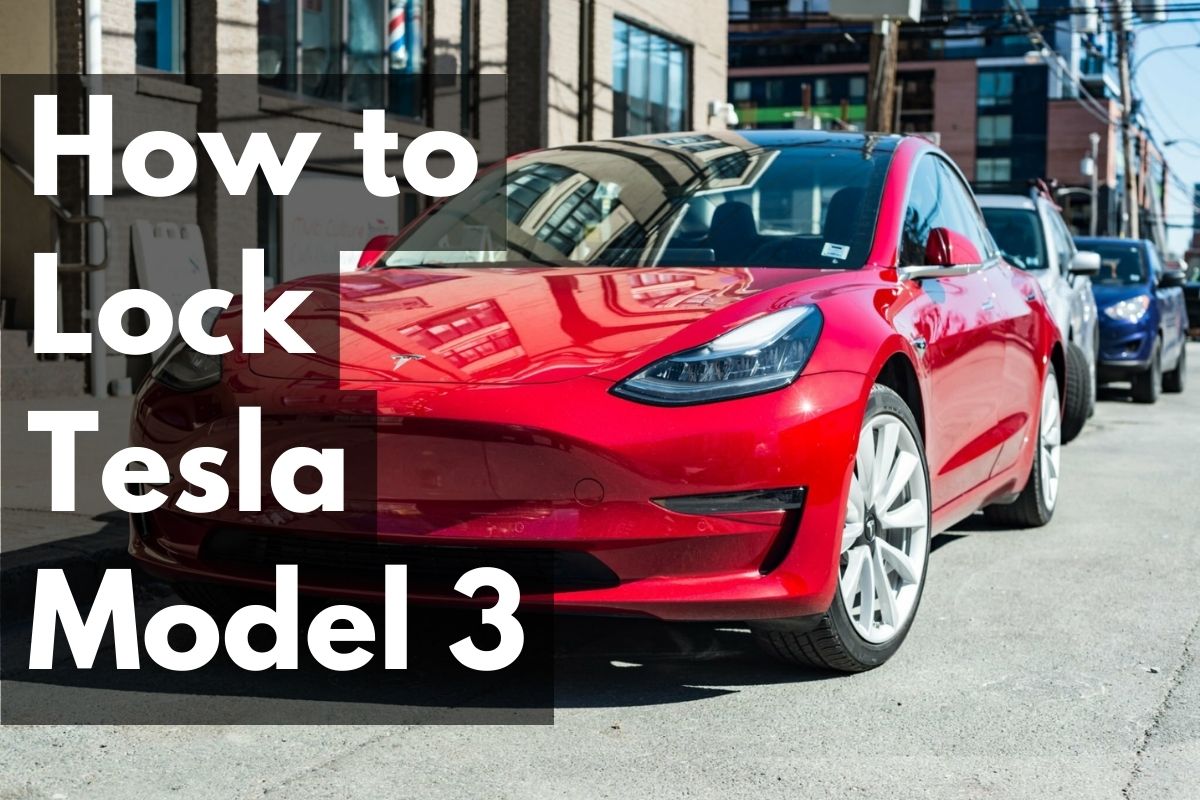Locking a Tesla Model 3 is a straightforward process, and you can do it using either the Tesla mobile app or the key card that comes with the car. In this blog let’s discuss how to lock your Tesla Model 3 in three different ways.
Owning a Tesla Model 3 introduces you to a blend of high-tech convenience and advanced security features. Easily securing your vehicle is crucial, and Tesla has streamlined this with multiple locking options. Tesla’s innovative approach to car security allows seamless access and locking methods, ensuring your Model 3 is safe while maintaining that futuristic feel.
Whether utilizing the sleek key card, relying on the sophisticated mobile app, or trusting the smart auto-lock feature, peace of mind is just a simple action away. This efficient blend of technology keeps the Tesla Model 3 secure while offering owners a user-friendly experience tailored to a modern lifestyle. Ensuring your vehicle is locked can safeguard against unauthorized access and potential theft, adding a layer of comfort to the innovative Tesla experience.
Tesla Model 3 Locking Methods

Ensuring the security of your Tesla Model 3 is as simple as locking the doors, but with innovative technology comes multiple convenient methods to do so. Whether you prefer a traditional key fob, the ease of your smartphone, or the minimalist design of the Tesla Key Card, locking your vehicle is just a tap away. Let’s explore the seamless options available to keep your Model 3 secure.
Using the Tesla Mobile App
1. Download and Install the App:
- Ensure that you have the Tesla mobile app installed on your smartphone. You can download it from the App Store (for iOS devices) or Google Play Store (for Android devices).
2. Login to Your Tesla Account:
- Open the Tesla app and log in with your Tesla account credentials.
3. Connect to Your Car:
- Tap on the car icon or select your Tesla Model 3 from the list of connected vehicles.
4. Lock the Car:
- Look for the lock icon within the app, usually located at the bottom of the screen.
- Tap the lock icon to lock your Tesla Model 3.
Using the Key Card
1. Have the Key Card Ready:
- The key card is a credit-card-sized access card that comes with your Tesla Model 3. Ensure you have it with you.
2. Approach the Car:
- Hold the key card against the card reader on the B-pillar (the part between the front and rear doors on the driver’s side). This is the area with the Tesla logo.
3. Wait for Confirmation:
- Once the key card is recognized, the car will unlock. To lock it, tap the key card against the same card reader again.
4. Verify Lock Status:
- You can verify that the car is locked by checking the side mirrors; they will fold in when the car is locked.
Using The Key Fob
Locking your Tesla Model 3 with a key fob brings a familiar and quick method at the push of a button. The process is simple:
- Press the top of the key fob once to lock all doors and the trunk.
- The car’s exterior lights will flash to confirm that the doors are locked.
Additional Tips on How to Lock Tesla Model 3
- If you are inside the car and want to lock it, you can also use the touchscreen display. Tap the “Lock” icon on the bottom left corner of the screen.
- The car may automatically lock itself after a certain period if it detects that you have moved away from it with the key card or smartphone.
Additional Security Features
Unlocking the innovation within your Tesla Model 3 extends beyond simple keyless entry: it comes equipped with advanced security features designed to provide peace of mind and tailored protection. The following sections delve into the sophisticated security systems—PIN to Drive, Valet Mode, and Sentry Mode—all built to enhance the safety of your vehicle.
Pin To Drive
PIN to Drive adds an extra layer of security by requiring a four-digit PIN before your Tesla Model 3 can be driven. To set up this feature:
- Tap the car icon on the touch screen.
- Select ‘Safety & Security’.
- Enable the ‘PIN to Drive’ option.
- Enter a memorable four-digit code.
This will prevent unauthorized users from driving your vehicle, even if they gain access to your Tesla. Should you need to change or reset your PIN, follow similar steps through the touchscreen, ensuring that only you and trusted individuals know the code.
Valet Mode
Valet Mode is your ally when entrusting your car to service personnel or valet attendants. Once activated, Valet Mode limits the car’s functionality to safeguard against misuse:
- Speed is capped to prevent reckless driving.
- The glove box remains locked to secure personal items.
- Touchscreen access is restricted to protect your privacy.
- Frunk (front trunk) and trunk access can be disabled.
Activate Valet Mode by selecting the vehicle icon on the lower left of the touchscreen, tapping ‘Safety & Security,’ and then pressing ‘Valet Mode.’ Enter a four-digit PIN to restrict and later regain full access to your Tesla.
Sentry Mode
Sentry Mode is your Tesla’s watchful protector when parked. This vigilant feature actively monitors the surroundings using the vehicle’s external cameras to detect potential threats. If a significant threat is detected, Sentry Mode switches to an “alert” state and displays a message on the touchscreen warning that cameras are recording. For minor threats, such as someone leaning on the car, Sentry Mode triggers a softer alert to deter the potential culprit.
To enable Sentry Mode:
- Go to ‘Safety & Security’ via the car icon on your touchscreen.
- Toggle ‘Sentry Mode’ to ‘ON’.
- Optionally configure ‘Exclude Home,’ ‘Exclude Work,’ or ‘Exclude Favorite Places’ to save battery life when you feel the car is safe.
Note that Sentry Mode requires a formatted USB drive to be inserted in your car to store recorded footage, offering evidence if needed and an extra deterrent against vandalism or theft.
Frequently Asked Questions
How Do You Lock A Tesla Door From The Outside?
To lock a Tesla door from the outside, press the lock button on your key fob or touch the top of the door handle if you have Walk Away Door Lock enabled.
Does the Tesla Model 3 Lock Automatically?
Yes, the Tesla Model 3 features an auto-lock function called Walk Away Door Lock, which automatically locks the car once you walk away with the key fob.
How Do You Lock Off A Tesla Model 3?
To lock a Tesla Model 3, press the lock button on the key fob or touchscreen. Alternatively, walk away with the key, and the Auto-Lock feature will secure the vehicle.
How Do I Lock My Tesla Screen?
To lock your Tesla screen, press and hold the vehicle’s power button for a few seconds. This action initiates the lock-out mode, securing the screen from unintended inputs.
Conclusion
Securing your Tesla Model 3 is a breeze once you master the simple steps. Remember, consistent locking habits safeguard your vehicle and offer peace of mind. Whether using the app or the key card, your Tesla’s security is in your hands.
Keep it locked, stay secure, and enjoy the drive.